Click Here to View This Page on Production Frontend
Click Here to Export Node Content
Click Here to View Printer-Friendly Version (Raw Backend)
Note: front-end display has links to styled print versions.
Content Node ID: 401102
Electronic flight bag developer ForeFlight released a new version of its iOS app yesterday, adding more features to the 3D Preview and other capabilities. The new preview features facilitate visualizing and briefing approaches, as well as entire flights from start to finish, but now with a glidepath to the runway and fix markers and speed/altitude restriction labels.
To use the new 3D Preview features, users can either create a flight and view the preview for the entire trip or preview just an approach procedure when it is part of the flight plan. The 3D Preview’s new fix markers and speed/altitude restriction labels are shown only on the approach procedure fixes, but not on arrival or departure procedure fixes.
When previewing a flight, the screen allows two “camera” views of a depiction of the route line, either exocentric or third-person (from behind and outside the airplane) or egocentric (as if viewed from inside the airplane, but without any instrumentation cluttering up the view). Users can pan, tilt, and zoom the camera view as well.
A popup navlog box on the right side of the screen shows airports, waypoints, and navaids and the distances to the next one. You can tap any of these to move the “airplane” to that fix to see the view from that point. In the exocentric view, the route is color-coded: orange for a leg behind you; magenta for the next leg; and blue for subsequent legs.
The flight-planned route can include an arrival procedure and an approach, and the labels are depicted for approach fixes that have altitude and/or speed restrictions. The glidepath to the runway is also shown.
With either the approach or the entire flight in 3D Preview, users can “fly” along the route or the approach using a play button, at 1X up to 20X speed. Users can also select the playback function at the bottom of the 3D Preview to scroll through the flight or approach, and this also shows all the fixes and the times based on the flight plan.
The 3D Preview feature gives pilots a new way to brief an approach while seeing what it will look like to fly the approach. This isn’t a new concept; Honeywell’s GoDirect Flight Preview app released in 2016 offered a similar approach preview feature, and it included the fix labeling and ability to pre-fly the approach.
While ForeFlight does include high-resolution airport views in its 3D View, the 3D Preview terrain is at a lower resolution, so you won’t see much detail in the airport or surrounding terrain. The data is there, however, so presumably, the high-resolution view might be added to 3D Preview in a subsequent update.
To see the 3D Preview, select “3D” in the FPL box on the Map page. Keep in mind that a flight plan must be entered in the FPL box for 3D Preview to work. And to preview an approach by itself—not the entire flight—an approach must be part of the flight plan. Pull up the 3D Preview of the approach by touching the approach procedure bubble in the FPL Box.
The other new features available in ForeFlight V12.2 include new Jeppesen-sourced “cultural elements,” such as mountain passes (elevation and an icon showing the direction), highway labels, and, in Europe, cables and gondolas.
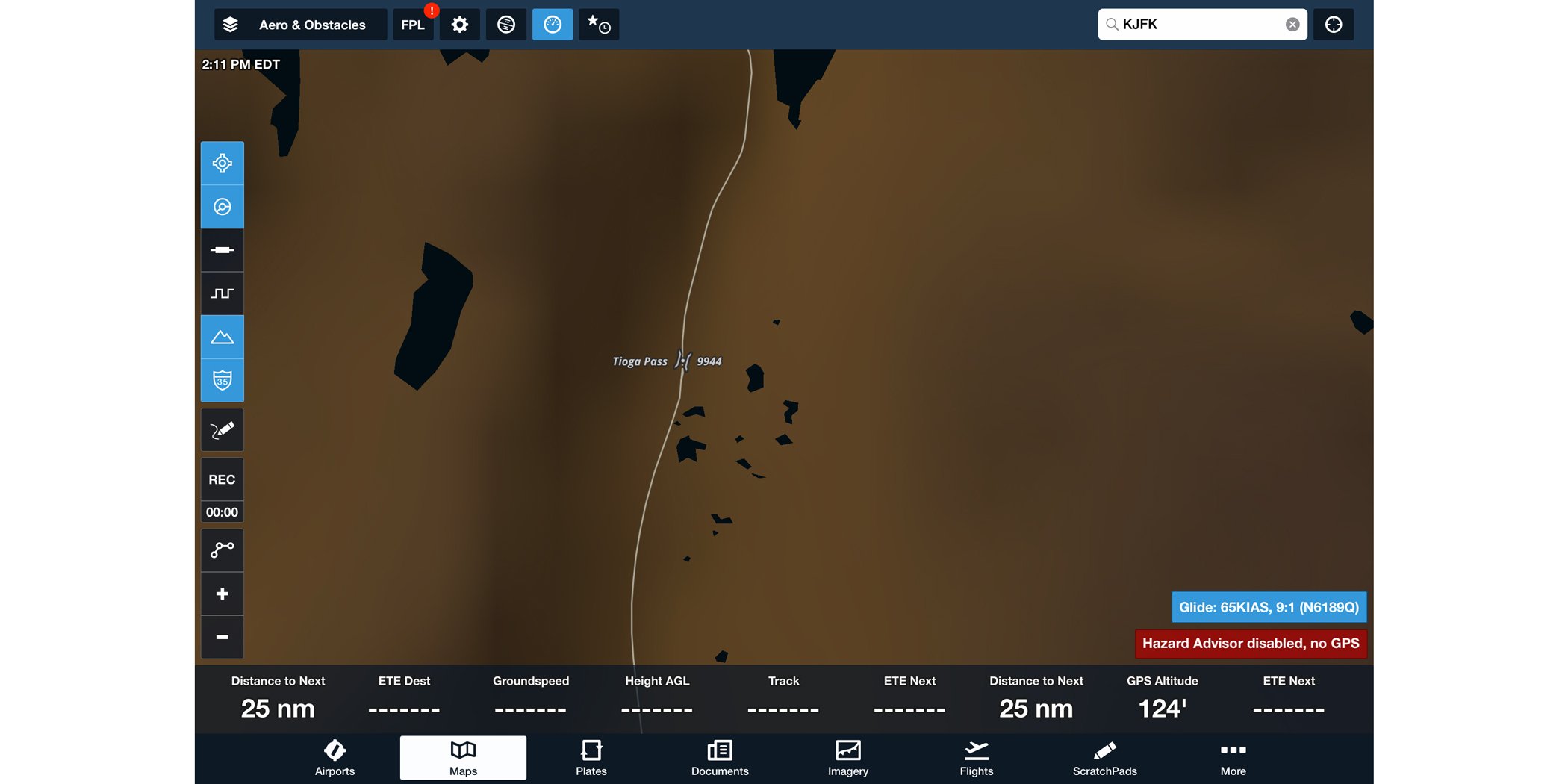
Finally, the map now offers an easier way to locate frequencies, by touching an airspace segment on the map. A pop-up Add to Route box shows the applicable frequencies for that airspace or, if more than one are available, a "Tap the Details" button for the entire list. The quick-access frequencies feature is a useful tool that makes it easier to find a frequency much faster.
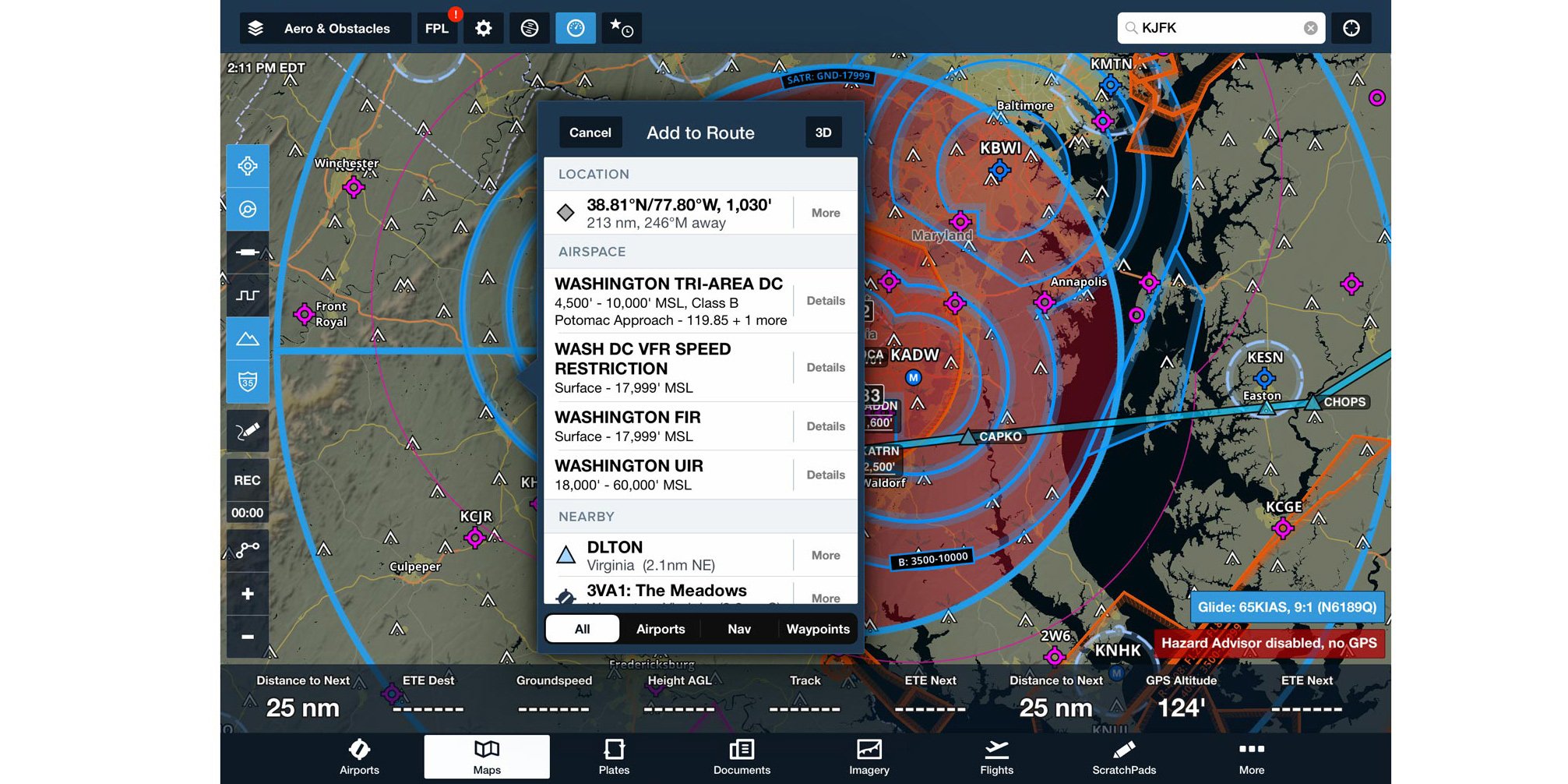
The new 3D Preview, cultural elements, and quick-access frequencies are included with ForeFlight Performance Plus subscriptions, while the cultural elements and quick-access frequencies are included with the Basic Plus and Pro Plus plans.
Electronic flight bag developer ForeFlight released a new version of its iOS app on March 25, adding more features to the 3D Preview and other capabilities. The new preview features facilitate visualizing and briefing approaches, as well as entire flights from start to finish, but now with a glidepath to the runway and fix markers and speed/altitude restriction labels.
To use the new 3D Preview features, users can either create a flight and view the preview for the entire trip or preview just an approach procedure when it is part of the flight plan. The 3D Preview’s new fix markers and speed/altitude restriction labels are shown only on the approach procedure fixes, but not on arrival or departure procedure fixes.
When previewing a flight, the screen allows two “camera” views of the route line, either exocentric or third-person (from behind and outside the airplane) or egocentric (as if viewed from inside the airplane, but without any instrumentation cluttering up the view). Users can pan, tilt, and zoom the camera view as well.
A popup navlog box on the right side of the screen shows airports, waypoints, and navaids and the distances to the next one. You can tap any of these to move the “airplane” to that fix to see the view from that point. In the exocentric view, the route is color-coded: orange for a leg behind you; magenta for the next leg; and blue for subsequent legs.
The flight-planned route can include an arrival procedure and an approach, and the labels are depicted for approach fixes that have altitude and/or speed restrictions. The glidepath to the runway is also shown.
With either the approach or the entire flight in 3D Preview, users can “fly” along the route or the approach using a play button, at 1X up to 20X speed. Users can also select the playback function at the bottom of the 3D Preview to scroll through the flight or approach, and this also shows all the fixes and the times based on the flight plan.
The 3D Preview feature gives pilots a new way to brief an approach while seeing what it will look like to fly the approach. This isn’t a new concept; Honeywell’s GoDirect Flight Preview app released in 2016 offered a similar approach preview feature, and it included the fix labeling and ability to pre-fly the approach. However, the Honeywell app doesn’t appear to be supported anymore.
While ForeFlight does include high-resolution airport views in its 3D View, the 3D Preview terrain is at a lower resolution, so you won’t see much detail in the airport or surrounding terrain. The data is there, however, so presumably, the high-resolution view might be added to 3D Preview in a subsequent update.
To see the 3D Preview, select “3D” in the FPL box on the Map page. Keep in mind that a flight plan must be entered in the FPL box for 3D Preview to work. And to preview an approach by itself—not the entire flight—an approach must be part of the flight plan. Pull up the 3D Preview of the approach by touching the approach procedure bubble in the FPL Box.
The other new features available in ForeFlight V12.2 include new Jeppesen-sourced “cultural elements,” such as mountain passes (elevation and an icon showing the direction), highway labels, and, in Europe, cables and gondolas.
Finally, the map now offers an easier way to locate frequencies, by touching an airspace segment on the map. A pop-up Add to Route box shows the applicable frequencies for that airspace or, if more than one are available, a "Tap the Details" button for the entire list. The quick-access frequencies feature is a useful tool that makes it easier to find a frequency much faster.
The new 3D Preview, cultural elements, and quick-access frequencies are included with ForeFlight Performance Plus subscriptions, while the cultural elements and quick-access frequencies are included with the Basic Plus and Pro Plus plans.